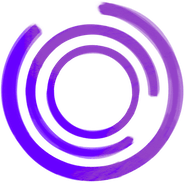Are you looking to enhance your web scraping or automated testing by injecting custom styles into web pages using Puppeteer? Adding custom CSS can help highlight elements, hide unwanted content, or modify the page layout for better analysis. In this guide, we'll explore various methods to add custom styles to a page in Puppeteer.
What is Puppeteer?
Puppeteer is a Node.js library that provides a high-level API to control headless Chrome or Chromium over the DevTools Protocol. It's widely used for web scraping, automated testing, and automating repetitive browser tasks.
Why Add Custom Styles in Puppeteer?
Adding custom styles can be beneficial for several reasons:
- Highlight Elements: Emphasize certain elements like buttons or form fields during automated testing.
- Hide Elements: Remove pop-ups, ads, or other distractions from the page.
- Modify Layout: Change the page layout to fit content into screenshots or PDFs.
- Data Extraction: Make data extraction easier by altering styles.
Methods to Add Custom Styles
There are multiple ways to inject custom CSS into a page using Puppeteer. Let's explore the most common methods.
Using page.addStyleTag()
The page.addStyleTag() method injects a <style> tag into the page's <head> section.
await page.addStyleTag({ content: 'body { background-color: lightblue; }' });
Parameters:
content: A string containing the CSS rules.path: Path to a CSS file.url: URL of an external stylesheet.
Injecting CSS via page.evaluate()
You can use page.evaluate() to execute JavaScript in the context of the page and manipulate the DOM.
await page.evaluate(() => {
const style = document.createElement('style');
style.textContent = `
body {
background-color: lightblue;
}
`;
document.head.appendChild(style);
});
Modifying Existing Stylesheets
If you need to alter existing styles, you can manipulate the stylesheet directly.
await page.evaluate(() => {
const sheets = document.styleSheets;
if (sheets.length > 0) {
const sheet = sheets[0];
sheet.insertRule('body { background-color: lightblue; }', sheet.cssRules.length);
}
});
Step-by-Step Guide
Let's dive into a practical example of adding custom styles to a page using Puppeteer.
Installing Puppeteer
First, ensure you have Node.js installed, then install Puppeteer via npm:
npm install puppeteer
Basic Puppeteer Script
Create a script.js file and set up a basic Puppeteer script:
const puppeteer = require('puppeteer');
(async () => {
const browser = await puppeteer.launch();
const page = await browser.newPage();
await page.goto('https://example.com');
// Your code to add custom styles will go here
await browser.close();
})();
Adding Custom Styles
Now, let's add custom styles using the methods discussed.
Method 1: Using page.addStyleTag()
await page.addStyleTag({ content: 'h1 { color: red; }' });
Method 2: Injecting CSS via page.evaluate()
await page.evaluate(() => {
const style = document.createElement('style');
style.textContent = 'h1 { color: red; }';
document.head.appendChild(style);
});
Method 3: Modifying Existing Stylesheets
await page.evaluate(() => {
const sheet = [...document.styleSheets].find(
sheet => sheet.href && sheet.href.includes('main.css')
);
if (sheet) {
sheet.insertRule('h1 { color: red; }', sheet.cssRules.length);
}
});
Verifying the Changes
After injecting the styles, you can take a screenshot to verify the changes.
await page.screenshot({ path: 'styled_page.png' });
Best Practices
- Scope Your Styles: Use specific selectors to avoid unintended side effects.
- Handle Asynchronous Loading: If the page loads styles asynchronously, wait for them before injecting custom styles.
- Cleanup: If you're navigating to different pages, remove or reset styles if necessary.
Conclusion
Injecting custom styles into a page using Puppeteer is straightforward and offers flexibility for various use cases. Whether you're highlighting elements for testing or modifying layouts for better data extraction, Puppeteer provides the tools you need.
FAQs
1. Can I use external CSS files with page.addStyleTag()?
Yes, you can link to external stylesheets:
await page.addStyleTag({ url: 'https://example.com/styles.css' });
2. How do I remove styles I've added?
You can remove the <style> tag by selecting it and removing it from the DOM:
await page.evaluate(() => {
const style = document.querySelector('style');
if (style) style.remove();
});
3. Is it possible to override existing CSS rules?
Yes, by adding CSS rules with higher specificity or using !important:
h1 {
color: red !important;
}
4. Can I add custom styles before the page loads?
You can use page.evaluateOnNewDocument() to inject code before any page scripts run:
await page.evaluateOnNewDocument(() => {
const style = document.createElement('style');
style.textContent = 'body { opacity: 0.5; }';
document.head.appendChild(style);
});
5. Does injecting styles affect page performance?
Injecting a few styles has minimal impact, but excessive CSS manipulations could affect performance. Use responsibly.